63 lines
4.1 KiB
Markdown
63 lines
4.1 KiB
Markdown
# sudo-prompt
|
|
|
|
Run a non-graphical terminal command using `sudo`, prompting the user with a graphical OS dialog if necessary. Useful for background Node.js applications or native Electron apps that need `sudo`.
|
|
|
|
## Cross-Platform
|
|
`sudo-prompt` provides a native OS dialog prompt on **macOS**, **Linux** and **Windows**.
|
|
|
|
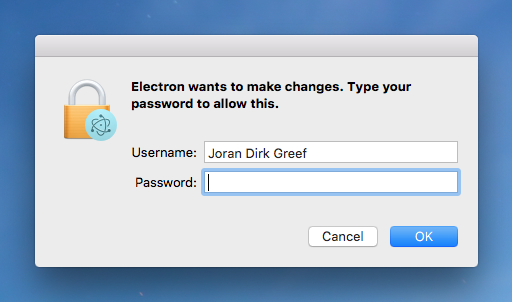
|
|
|
|
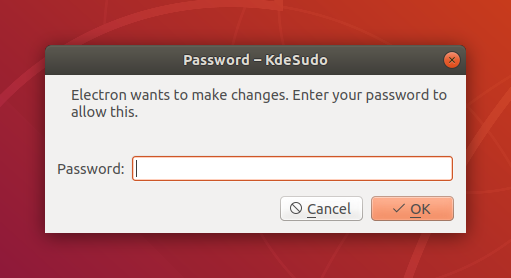
|
|
|
|
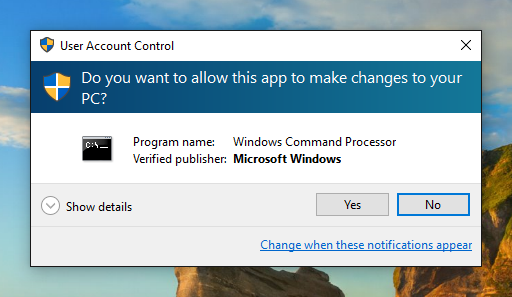
|
|
|
|
## Installation
|
|
`sudo-prompt` has no external dependencies and does not require any native bindings.
|
|
```
|
|
npm install sudo-prompt
|
|
```
|
|
|
|
## Usage
|
|
Note: Your command should not start with the `sudo` prefix.
|
|
```javascript
|
|
var sudo = require('sudo-prompt');
|
|
var options = {
|
|
name: 'Electron',
|
|
icns: '/Applications/Electron.app/Contents/Resources/Electron.icns', // (optional)
|
|
};
|
|
sudo.exec('echo hello', options,
|
|
function(error, stdout, stderr) {
|
|
if (error) throw error;
|
|
console.log('stdout: ' + stdout);
|
|
}
|
|
);
|
|
```
|
|
|
|
`sudo-prompt` will use `process.title` as `options.name` if `options.name` is not provided. `options.name` must be alphanumeric only (spaces are supported) and at most 70 characters.
|
|
|
|
`sudo-prompt` will preserve the current working directory on all platforms. Environment variables can be set explicitly using `options.env`.
|
|
|
|
**`sudo-prompt.exec()` is different to `child-process.exec()` in that no child process is returned (due to platform and permissions constraints).**
|
|
|
|
## Behavior
|
|
On macOS, `sudo-prompt` should behave just like the `sudo` command in the shell. If your command does not work with the `sudo` command in the shell (perhaps because it uses `>` redirection to a restricted file), then it may not work with `sudo-prompt`. However, it is still possible to use sudo-prompt to get a privileged shell, [see this closed issue for more information](https://github.com/jorangreef/sudo-prompt/issues/1).
|
|
|
|
On Linux, `sudo-prompt` will use either `pkexec` or `kdesudo` to show the password prompt and run your command. Where possible, `sudo-prompt` will try and get these to mimic `sudo`. Depending on which binary is used, and due to the limitations of some binaries, the name of your program or the command itself may be displayed to your user. `sudo-prompt` will not use `gksudo` since `gksudo` does not support concurrent prompts. Passing `options.icns` is currently not supported by `sudo-prompt` on Linux. Patches are welcome to add support for icons based on `polkit`.
|
|
|
|
On Windows, `sudo-prompt` will elevate your command using User Account Control (UAC). Passing `options.name` or `options.icns` is currently not supported by `sudo-prompt` on Windows.
|
|
|
|
## Non-graphical terminal commands only
|
|
Just as you should never use `sudo` to launch any graphical applications, you should never use `sudo-prompt` to launch any graphical applications. Doing so could cause files in your home directory to become owned by root. `sudo-prompt` is explicitly designed to launch non-graphical terminal commands. For more information, [read this post](http://www.psychocats.net/ubuntu/graphicalsudo).
|
|
|
|
## Concurrency
|
|
On systems where the user has opted to have `tty-tickets` enabled (most systems), each call to `exec()` will result in a separate password prompt. Where `tty-tickets` are disabled, subsequent calls to `exec()` will still require a password prompt, even where the user's `sudo` timestamp file remains valid, due to edge cases with `sudo` itself, [see this discussion for more information](https://github.com/jorangreef/sudo-prompt/pull/76).
|
|
|
|
You should never rely on `sudo-prompt` to execute your calls in order. If you need to enforce ordering of calls, then you should explicitly order your calls in your application. Where your commands are short-lived, you should always queue your calls to `exec()` to make sure your user is not overloaded with password prompts.
|
|
|
|
## Invalidating the timestamp
|
|
On macOS and Linux, you can invalidate the user's `sudo` timestamp file to force the prompt to appear by running the following command in your terminal:
|
|
|
|
```sh
|
|
$ sudo -k
|
|
```
|